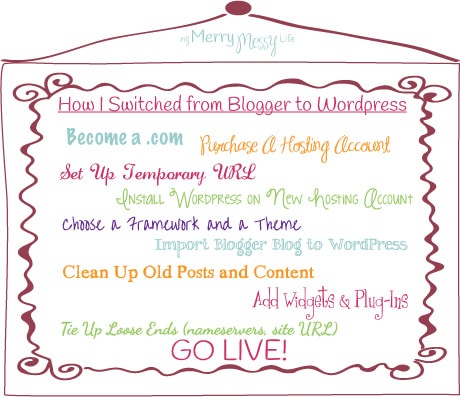How I Switched From Blogger to WordPress By Myself

Notice anything different around here? I'm sure ya do! I just switched my blog from Blogger to WordPress and thought I'd share how I did it, all by myself (as the toddler in my house would say). Not only did I do it by myself, I did it in a week, working during the kids' naptime and bedtime and whenever I could squeeze in a few minutes of work to get thing or two accomplished. That's how I blog, too, so writing posts stopped (except for my weekly link party, Hookin On Hump Day). Basically, it felt like my whole LIFE stopped for a week and I'm so glad it's over! Just ask my friends in my Bloggy Girls Club – we have a forum on Facebook where I've been venting, panicking and probably driving them all crazy with my rants and questions!
Why Did I Switch From Blogger to WordPress?
I have been resisting switching for a few months now, mostly because I knew it would a daunting, time-consuming, hair-pulling process that I didn't know much about. AND I really, really liked Blogger. It is perfect for the beginning blogger, who needs a simple, FREE template that one can really customize easily to make it their own and has just enough widgets to keep many satisfied, AND can be monetized without paying a dime. The latter was the main reason I chose blogger. I knew I wanted this blog to supplement my family's income and be my own business, yet I wanted to see if it was going to work before I invested any money into it. Using Blogger was the perfect way to do that.
I started blogging about seven months ago, and slowly began to notice that many of the blogs I loved and admired happened to be powered by WordPress and had super cool features on them, like the recipe boxes my good buddy Sarah, from Nature's Nurture, uses on her site. One of the biggest differences I noticed was how WordPress users could have both categories and tags and create tabs from them, and in Blogger, it's only possible to have labels and tabs cannot be made from them (although, links can). See some nice examples of categories here – Frugally Sustainable. But one of my favorite features was how it's possible to show excerpts of posts and a thumbnail for the home page and each category page, so readers can see several posts at once and don't have to scroll for miles to get to the post they want to read. A great example of this is at The Lettered Cottage – this was one of the very first blogs I ogled over when I first started. It's still one of the most beautifully designed blogs I've seen yet!
Plus, I started reading more and more in my Bloggy Girls Club forum that WordPress has so many amazing plug-ins and widgets that Blogger doesn't.
The Decision Was Right For Me
If you're not sure if this is something you need or want to do yet, I found this article from Blogging With Amy to very helpful, and it basically pushed me over the edge. I decided it was right for me because I want my blog to be a source of income, want more functionality than Blogger can give, and want it to continue to grow which is easier with WordPress's clean code and SEO features. I read a lot of advice on switching and all seemed to say that switching sooner than later is best, because it becomes more and more daunting as your blog grows. So, I subconsciously decided I was going to switch over about a month ago and went through all 170 posts and changed the labels to be more like categories, so when I made the switch, those would transfer. Turns out, those labels transferred into tags, not categories!
The Nitty Gritty – How I Did It
Say goodbye to blogspot.com and hello to your own Domain
Now, I've had my own domain since the beginning (which I suggest for anyone wanting to monetize their blog. Through Blogger it's super easy, and only costs $10 a year!). I wanted to look professional and get higher in search engines, because, like I said, I was and am looking at this as a business venture. But, if you don't have your own domain (a .com and not a .blogspot.com), then that is your first step before doing anything else.
Purchase A Hosting Account – I Chose Bluehost
First, I went to WordPress and used one of their recommended hosting providers, Bluehost. Normally, I spent endless hours doing tedious internet research before making a big purchase of anything, but this time, I just knew I didn't have the time and had no idea what I was doing, so I chose their recommendation. Now I'm glad I did! I have had to use their support three times and have had excellent help on their forums, online chats with a programmer, and over the phone. It was also only $3.95 a month for 36 months, which is a great price. In my opinion, the most important thing in choosing a host besides price, is that it has one-click installation of WordPress (Bluehost does, of course). Otherwise, you'll have to download all the files from WordPress and upload them via FTP yourself.
Set Up A Temporary URL
Now, I did use my domain – mymerrymessylife.com – as the domain on the hosting account but had the option to create a site on a temporary URL. So, I was able to set up the entire website on the temporary URL, then change it back to my domain when it was finished. More on that further down…
Install WordPress on The New Hosting Account
I installed WordPress with the click of a 1-button, then was directed to wordpress.com to set up an account and start building the site!
Choose A Framework – I Chose Genesis
WordPress comes ready-made with tons of free themes that you can use right away, but they are not connected to larger frameworks like Thesis and Genesis. I'm no expert on frameworks, but here's a good definition of the three best ones and why frameworks are better than stand-alone themes. It comes from one of my favorite blogs for blogging tips, Momcomm. I chose Genesis because I read over and over again that it is the best that exists. Why? It has super clean code, which makes load times faster; it's very search engine friendly; it comes with built-in SEO (search engine optimization) features, and it comes with an excellent support forum. Plus, it has lots of themes that are highly customizable. Wanna read more about it? Click here.
I bought Genesis from Studio Press (another highly recommended company, so I went for it) as a package deal (Genesis by itself is $59.95) with another theme that didn't work for me, and Studio Press refunded my money, no questions asked! I was very impressed and happy with the customer service. They also have an excellent support forum where I got help for the specific theme I bought from the developer of the theme herself! She was quick to respond and very helpful.
Buy A Theme to Go With the Framework – I Chose Dynamik
Like I just wrote above, I originally purchased a really cute theme that I thought I'd be able to customize without changing much code. But, I realized after a day of tinkering with it (and lots of wasted time and energy!), that I was going to have to change a LOT of the CSS files to get it to have the fonts, colors, layout, and features I wanted. Lesson learned? If you buy a theme and don't want to mess with code and CSS, then get one you really like as is and will be able to use almost exactly. The description you see on Studio Press of the theme is what you will get – if it doesn't say there are color options, then most likely there aren't (without messing with code, of course). For example, many of the themes have color and layout options, but any other colors or adjustments you might want will have to be added to the CSS files. I can figure out that kind of stuff, but really had no desire to, no patience to, and no time to!
So, I discovered the Dynamik theme on a Studio Press support forum thread about the theme, Prose, which I almost bought. It is highly customizable and half the price of Dynamik. But I saw several comments from people like me, who wanted even more customization than even Prose had to offer, even though it is the most customizable theme that Studio Press offers. So, I bought it for $75. Total cost for Genesis ($59.95) and Dynamik ($75)? $134.95. It may seem like a lot at first, but to me, it was much cheaper (one-time cost) than paying a programmer every time I want to tweak my theme and don't have the time or knowledge to do so. This theme is SO easy to use and I can customize literally everything without touching any code! No other theme offers that. Anything I haven't been able to figure out right away, I just posted a thread on the support forum and got help every time. I can't say enough good about this theme!
Import The Blogger Blog to WordPress
As if the rest wasn't difficult, this is where it got tricky, tedious and I almost gave up and hired a programmer to do it for me. But, I pushed through and did it with the help of WordPress's Blogger import tool and this very easy plug-in in WordPress – SEO Blogger to WordPress Migration Using 301 Direction. I'm so happy I chose this one because it transfers all your Picassa pictures from Blogger to WordPress with the click of a button, comes with an excellent step-by-step tutorial on how to migrate and use the plug-in, and does all the background code work of redirecting the old URL's to point to the new site so you don't lose any search engine rankings or SEO, links or images. I was VERY nervous about losing search engine rankings due to bad redirects and broken links because some of my posts are #1 and on the first page of Google searches. Read more about the plug-in for all the details.
Sushas, the developer, is very helpful if you have any problems along the way. I had a few issues at the end of the transfer when I changed my URL back from the temporary one to my domain in WordPress – all the template images were broken (see below for more details). I emailed him and he tried his best to help me, but it turns out it was a WordPress issue. And if the process proves to be too nerve-raking or overwhelming, just pay him to take over and finish it for you. After all the work I did, trust me, it might be the best money you ever paid to maintain your own sanity! (smile)
Clean Up Posts and Content
Once all my content was transferred over and my design and layout looked the way I wanted, I went through every single post and to add tags (they work like Twitter hashtags, apparently, and help with SEO) and created general categories to organize them all. This was pretty time-consuming, with about 190 posts to comb through. I quickly understood why it's better to move sooner than later! If I'd waited even a few more months, this process would have definitely taken another week to complete, and having 10 days of no posts (when I'm used to posting 4-5 times a week) would REALLY set me back.
One of the most important details I found was to change the post permalink structure (/%category%/%postname%/), which the plug-in tutorial I mentioned above. WordPress has a different permalink structure than Blogger and if you don't change the structure, it will change all of the old post URL's to the new structure which equals broken links and bad SEO. This is very easy to do – WordPress — Settings — Permalinks, and the tutorial explains it well.
Add Widgets and Plug-Ins
This was another time-consuming part. This is why WordPress is amazing compared to Blogger – it's open-source code allows so much creativity and freedom since any programmer can add their own plug-in to the database. There are tons of websites that list the best WordPress plug-ins, or ones they like to use. So, I perused many of them to find the ones I wanted. I will post in the next couple of days and list all the ones I like as a lifestyle, mama blogger so in case you're like me, you'll have a jumping off point. Most of the sites that recommend plug-ins are techie sites and we don't have much in common, so their favorite widgets and plug-ins are not mine!
Tie Up Loose Ends – Change Nameservers, Remove Temporary URL, Change RSS Feed Links and Press GO!
The end was the most scary part, as I changed my domain nameservers (from the domain I bought through blogspot, owned by a company called eNom) to point to my new hosting account at Bluehost (Bluehost has excellent tutorials on how to do this, and it's really quite easy. You can do it with no tech experience). Then, the last step was go change the site URL in WordPress (Settings — General) from my temporary URL to my actual domain, which makes the new WordPress site live at my domain.
At first, it all looked great and I was so excited! Then, after a few minutes, all the template images disappeared but all my posts and post pictures remained. Not only that, all the WordPress images in my WordPress dashboard were gone, too! So strange. I posted on every forum I could (Bluehost, WordPress, and the plug-in forum) and finally got some help from WordPress. I just had to change one link in one file that was still pointing to my temporary domain. In case you have the same issue, here's the info:
Template images weren't working after changing the site URL from a temporary address to my domain
After changing the information in your Administration > Settings > General panel, you will need to update your .htaccess file if you are using Permalinks or any rewrites or redirects.
- Make a backup copy of your .htaccess file. This is not a recommendation but a requirement.
- Open the .htaccess file in a text editor.
- Review its contents, looking for any custom rewrites or redirects you entered. Copy these to another text file for safe keeping.
- Close the file.
- Follow the instructions on the Permalinks SubPanel for updating your Permalinks to the .htaccess file.
- Open the new .htaccess file and check to see if your custom rewrites and redirects are still there. If not, copy them from the saved file and paste them into the new .htaccess file.
- Make any changes necessary in those custom rewrites and redirects to reflect the new site address.
- Save the file.
- Test those redirects to ensure they are working.
If you make a mistake, you can Restoring Your Database From Backup from your backup and try this again. So make sure it is right the first time.
GO LIVE! You can do it! I'm so happy I did!
I am an affiliate with Bluehost and Dynamik. If you use my links to buy any of their products, I receive commission from the sale. However, all these opinions are my own and are not based on my affiliate status. I chose them first, used them, and THEN became an affiliate because I like them so much!
This post is being shared at:
Create & Inspire at A Night Owl Blog
Get Schooled Saturdays at Too Much Time